Produce and Share Directly to YouTube
|
Scan QR codes with a mobile device to view online video tutorials. An Internet connection is required to view online content. |
Editing Dimensions Basics
|
TechSmith Smart Player: What You Should Know
|
From within Camtasia Studio
- Within Editor, click the Produce and Share dropdown and select Share to YouTube.
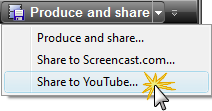
The Sign In to YouTube screen appears. - Enter your YouTube credentials. Click Next.
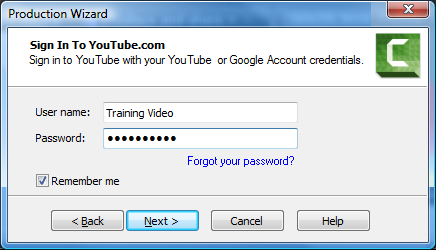
- Give your video a title, choose the category, and select other YouTube options.
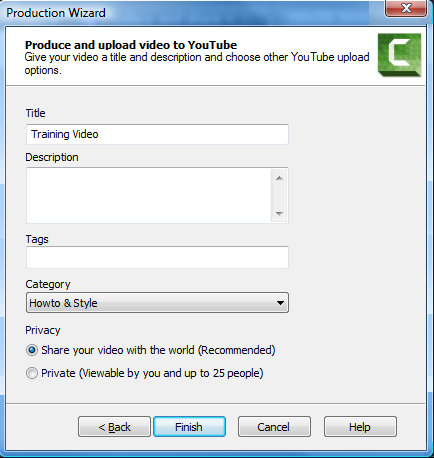
- Click Finish. The video begins the rendering process.
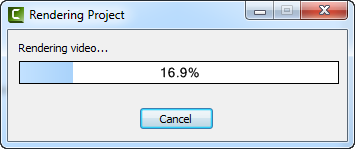
- When rendering is complete, the video appears on YouTube and is ready to play.
From Recorderís Preview Window
- After recording, within Recorderís Preview Window, click Produce.

- The Production Wizard appears. From the dropdown menu, select Share to YouTube.
- Click Next. The Sign In to YouTube screen appears.
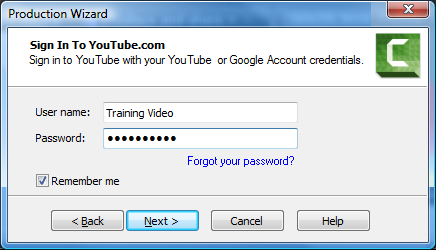
- Enter your YouTube credentials. Click Next.
- Give your video a title, choose the category, and select other YouTube options.
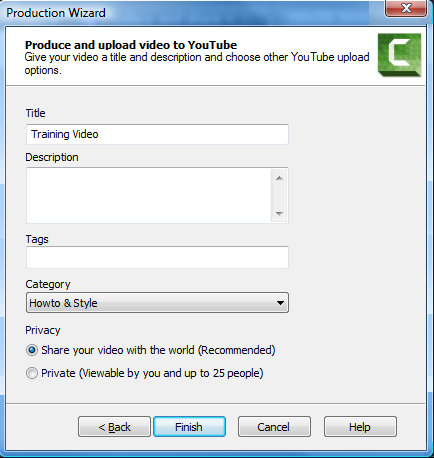
- When rendering is complete, the video appears on YouTube and is ready to play.

 Online Videos Available
Online Videos Available

