Produce to QuickTime Movie (MOV)
To produce to the MOV file format, you need the latest version of QuickTime from http://www.apple.com/quicktime.
Produce to the QuickTime Movie Video File Format
- Make all edits to your video.
- Click Produce and Share.
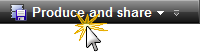
- The Production Wizard appears. Select Custom production settings from the dropdown. Click Next.
- Select the MOV-QuickTime movie option. Click Next.
- Select the QuickTime Encoding Options (see below). Click Next.
- Select the dimensions and options to reduce file size on the Video Size screen. Click Next.
- Select the Video Options. Click Next.
- If you have markers on the timeline, customize the table of contents or choose to create multiple videos based on the markers. Click Next.
- On the Produce Video screen, enter a video name and choose the post production and upload options.
- Click Finish. The video begins rendering.
- Once production is completed, the Production Results screen appears. Click Finish to exit the Production Wizard.
Click the Preview button at any time in the Production Wizard to produce a 30 second sample of your video using the current settings.
QuickTime Encoding Options
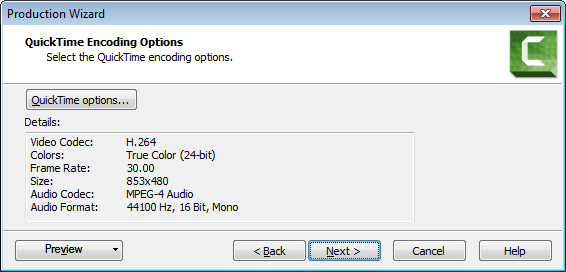
The MOV file format has a wide selection of video and audio compression options. We recommend H.264 for the video compression and MPEG-4 Audio (AAC) for the audio compression.
QuickTime populates the options available on the QuickTime Encoding Options screen. See the QuickTime documentation for more information on these settings.
