Produce Audio Only (MP3)
To Produce an Audio Only MP3
- Make all edits to your video.
- Click Produce and Share.
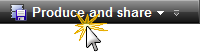
- The Production Wizard appears. Select Custom production settings from the dropdown. Click Next.
- Select the MP3-audio only option. Click Next.
- Select the MP3 Encoding Options (see descriptions below). Click Next.
- On the Produce Video screen, enter a video name and choose the post production and upload options.
- Click Finish. The video begins rendering.
- Once production is completed, the Production Results screen appears. Click Finish to exit the Production Wizard.
Click the Preview button at any time in the Production Wizard to produce a 30 second sample of your video using the current settings.
MP3 Encoding Options
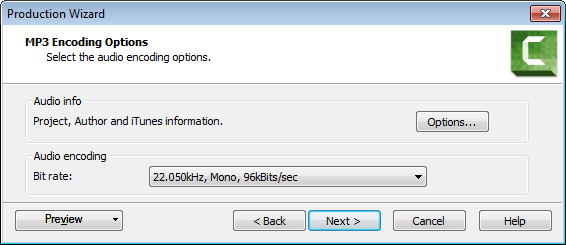
| Option | Description |
|---|---|
| Options | Opens the Project Properties dialog box to enter author and copyright information. |
| Audio encoding bitrate | Select the data transfer rate for the audio encoding. |
