Add a Caption While Recording
Use a caption to add copyright information, special instructions, additional information, etc.
You can only add one caption per recording. While recording, you cannot change the caption. If you need to add closed or open captions of the audio in your video, use the caption options found in the Editor.
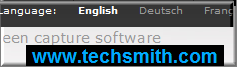
Camtasia Recorder permanently overlays the caption text onto the recording. Adding captions in Camtasia Studio creates a similar effect. However, captions added in Camtasia Studio can be edited; those added during recording cannot.
- Before recording, select Effects > Options > Annotation tab > Caption group box.
- Enter the caption text in the Caption field.
- Enable the Prompt before capture option to show the caption dialog box prior to recording.
- Click the Caption Options button to customize the font and background for the caption. Click OK.
- In the Annotation tab, click OK to exit.
-
Turn on the Caption option. Select Effects > Annotation > Add caption. A checkmark lets you know the option is enabled.
The caption appears in each recording file until the option is turned off. Select Effects > Annotation > Caption.
See also
- Record a Webcam in Camtasia Recorder
- The Camtasia TREC Recording File
- Show or Hide Recording Toolbars
- Add Markers While Recording
- Add a System Stamp While Recording
- Add Mouse Click Sounds While Recording
- Add a Cursor Effect While Recording
- Draw on the Screen While Recording (ScreenDraw)
- Record a PowerPoint Presentation
- Captions (Closed and Open)
